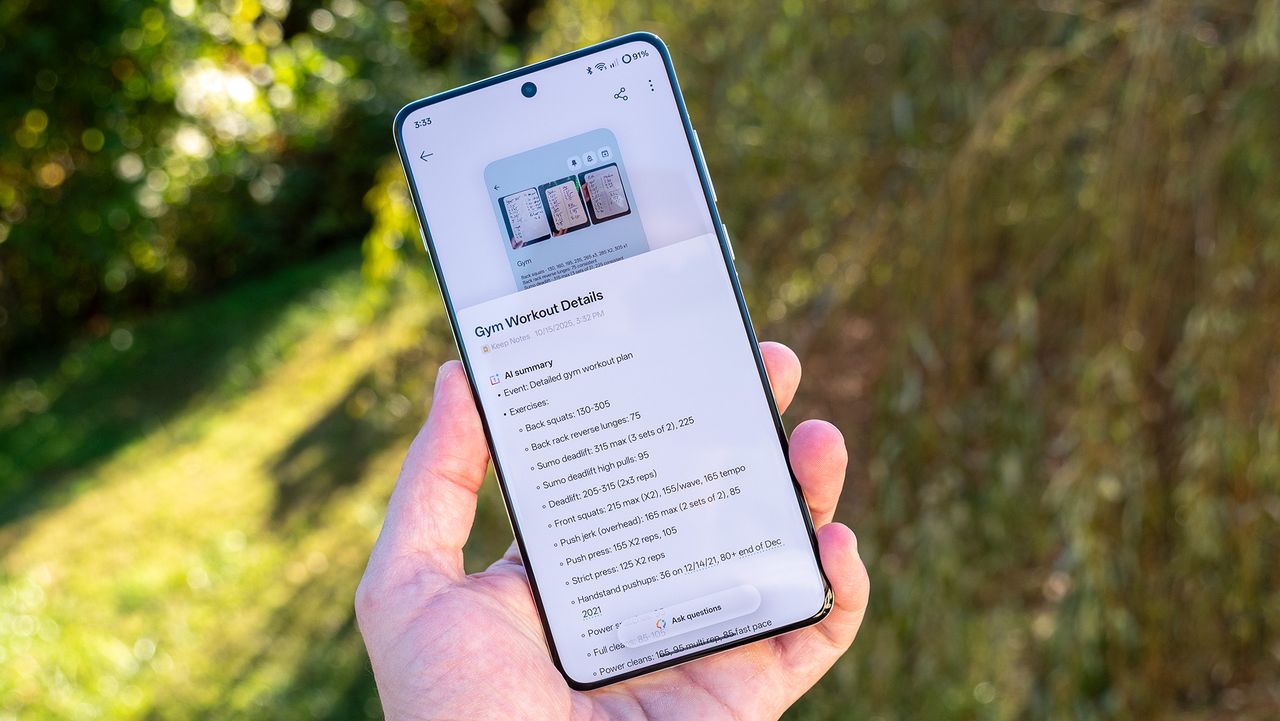What You Need to Know: OnePlus Mind Space Now Supports Google Gemini with OxygenOS 16 Update
The OnePlus Mind Space app is now receiving Google Gemini integration through the major OxygenOS 16 (Android 16) update. This exciting advancement brings enhanced AI-powered capabilities, offering a more personalized and context-aware user experience.
Users can pair Mind Space within the Gemini app’s Activity screen and App page. Once set up, simply typing @Mind Space allows you to pull inspiration directly from stored screenshots and other saved content.
Meet Plus Mind – Your Smart Screenshot Assistant
OnePlus describes Plus Mind, the AI engine behind Mind Space, as a “smart screenshot assistant.” It provides suggestions based on dates, locations, fashion ideas, and more, helping you organize and utilize your content effectively.
OxygenOS 16 Rolls Out with Google Gemini Integration
Starting October 16, OnePlus has begun rolling out OxygenOS 16 based on Android 16. This major update integrates Google’s Gemini, bringing the latest AI advancements directly to your device for a personalized experience.
According to OnePlus, Mind Space acts like an “AI Brain” residing on your device. It stores knowledge and information related to your habits and activities. When you seek Gemini’s assistance, it draws from this personalized data to offer relevant insights and suggestions through its new Extensions feature.
What Can Gemini and Mind Space Do?
Leveraging your stored content, Gemini can help generate ideas tailored to your lifestyle. For example, you might ask it for interior design suggestions based on images and notes saved in Mind Space. The possibilities extend to planning future trips, exploring food ideas, managing fashion choices, and much more.
How to Get Started with Mind Space and Google Gemini
Since Mind Space operates separately within OxygenOS 16, ensure your OnePlus device is updated to the latest version of OxygenOS 16 and that the Google app is current.
Follow these steps to enable the integration:
1. Open the Gemini app.
2. Tap the Profile icon.
3. Navigate to Gemini App Activity.
4. Enable the feature.
5. Activate Mind Space by long-pressing the Plus Key on the left side of your OnePlus 13 device.
– For OnePlus 13 or 13R users, use the “three-finger swipe up” gesture instead.
Onboarding and Setup
When activating Mind Space, you’ll be guided through an onboarding process that highlights the AI Brain’s capabilities. You’ll also see a consent screen for Gemini assistance, notification settings, and a beta sign-up for the Mind Space Extension.
After completing onboarding:
– Return to the Gemini app.
– Visit the Apps page.
– Confirm that Mind Space is enabled.
Once everything is set up, simply type @Mind Space followed by your query. For instance, try typing @Mind Space show my memories to see stored content insights.
Summary: Plus Mind and Mind Space in OxygenOS 16
Plus Mind is the overarching AI assistant within the Mind Space app, now enhanced by the Gemini Extension as of October 16. It smartly manages your screenshots and stored content while providing personalized summaries. The assistant categorizes images and ideas by date, location, fashion, and more, keeping your Gallery clutter-free.
This integration offers a powerful way to use AI on your OnePlus device, turning your stored data into actionable insights and creative inspiration.
—
Stay tuned for more updates as OnePlus continues to expand the capabilities of Mind Space and its collaboration with Google Gemini!
https://www.androidcentral.com/phones/oneplus/mind-space-app-in-oxygenos-16-bridges-oneplus-ai-with-gemini-for-inspiration